How To Upgrade A Windows Phone 7 App To Windows Phone 8
Windows Phone 8 is here! I know, the sounds of children singing and dancing in the streets is being heard across the world.
Windows Phone 8 looks very much like Windows Phone 7, however that similarity is superficial. The big change for WP8 is that it now uses the NT-architecture long used by Windows desktop operating systems (as opposed to Windows CE used by WP7). I love NT, so that’s good enough reason for me! (I’d love to hear the guy at the AT&T store explain that to my mother though)
Q: Will my Windows Phone 7 app run on Windows Phone 8?
Yes, your Windows Phone 7 app should *just* work on Windows Phone 8. You shouldn’t have to do any recompilation against the new 8.0 SDK to have your app run on newer phone. According to Cliff Simpkins , Windows Phone Product Manager:
WP8 was designed to run all WP7 Apps…and where we saw that Apps that were designed for 7 could use some tweaking, whether there was performance [issues] or you know [starts to say compatibility then moves to] App and binary code compatibility might go a little bit wonky in some cases – but you get that with any release.
Q: How to Upgrade a Windows Phone 7 app to Windows Phone 8?
So if you want to start using some of the new platform’s features, moving from Windows Phone 7 to Windows Phone 8 is actually really straight forward. Here are the steps:
-
- Upgrade your dev machine to Windows 8 – Yes, sadly, in order to install the Windows Phone 8 SDK on your dev machine it must be running Windows 8. Personally, I think that’s a pretty ludacris requirement given that Windows 8 released a couple of weeks back.
- Download and install the Windows Phone 8 SDK here – Watch out folks, this is a 7.1 GB install! (Seriously Microsoft?!)
- Open up your Windows Phone 7 phone app project in Visual Studio
- In the Solution Explorer, right click on your project and click on Properties
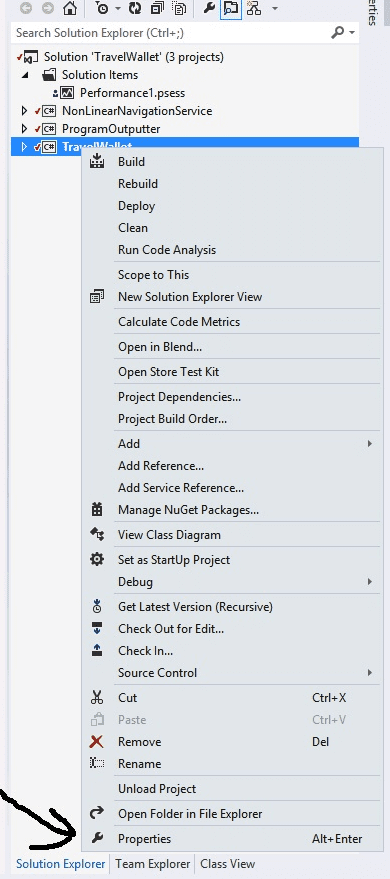
- Click on “Application” in the Project Settings pane that appears.
- Under the Target Windows Phone OS Version dropdown box, change this to Windows Phone OS 8.
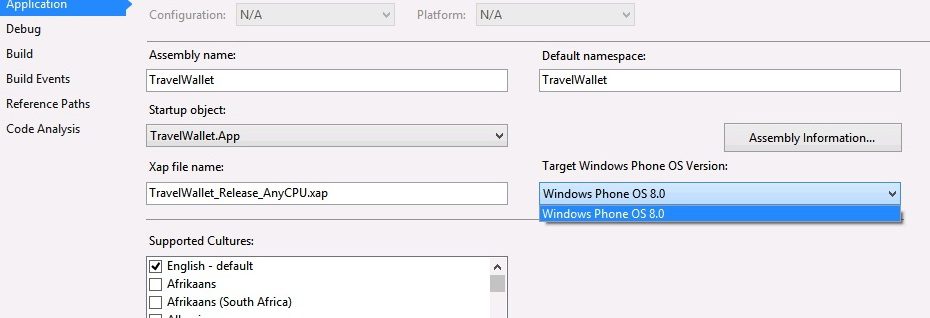
Voila! Somebody cue that fat lady, because you are done! Rebuild your project and god-willing, your app should compile against the Windows Phone 8 SDK binaries. You now have a Windows Phone 8 app!
Bobby Gill









