How To Debug Windows Store Apps On A Surface Tablet?
Today, I got my Microsoft Surface tablet. I rejoiced with a fist pump to the air, cracked my knuckles and said to myself “let’s build some apps!”
I went to my dev machine (also running Windows 8 Pro), fired up Visual Studio 2012, created a new Blank Project template and was all ready to start spitting some C# when it occurred to me.
How do I debug and test my apps on the Surface tablet? Sure, Visual Studio comes with an emulator to test the app on my PC, but this is 2012, I am done using emulators. I want to run it on the Surface! You can’t run Visual Studio on the Surface, since its a Windows RT only machine, it can’t run Visual Studio. It took a surprisingly long time of surfing through Microsoft’s documentation and the Dev Forums to find the answer to this question, and it’s actually quite easy:
How to debug Windows Store apps on your Microsoft Surface Tablet:
1.) Open up your Surface, and download onto it Microsoft’s Visual Studio 2012 Remote Tools for ARM.
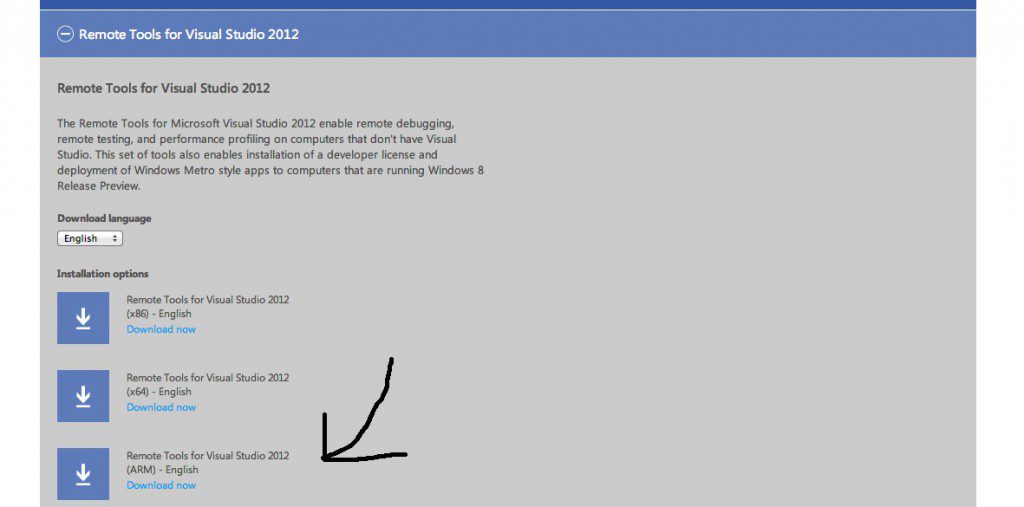
2.) Run the installer on your Surface tablet. You will be prompted to configure options related to the TCP port, the Authentication mode and idle time to use. If your Surface is connected to the same network as your dev machine, then you can disable authentication all together. (but don’t let your local IT Pro know you did that!)
3.) Go back to your dev machine, open up your Visual Studio project, and in the debug dropdown select ‘Remote Machine’
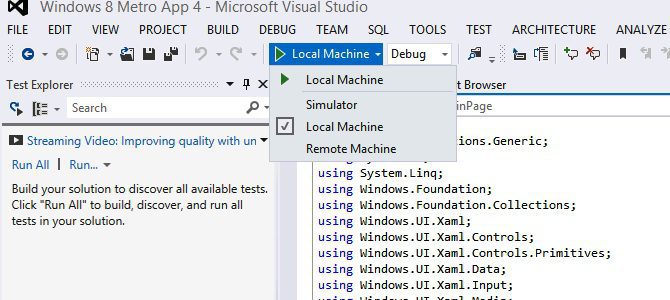
4.) Press ‘F5’ or the play button to start debugging.
5.) Switch back to your Surface, you will be prompted to request a new developer license. Click OK, put in your developer credentials and the Surface will handle the rest.
6.) And voila! Robert is your mother’s brother, your app should be running on your Surface tablet. You can set breakpoints and debug on your dev machine like your Surface was directly connected to it.
Happy coding kids.
Bobby Gill









