How To Fix Autorotation On A Tablet With Windows 10?
One of my biggest gripes with Windows 10, when I’m using my Microsoft Surface Pro, is its tendency to change screen orientation with just the smallest shift in how I hold it. It seems like the device is over-eager to not have the problem of older iPhones/iPads when iOS would be slow to recognize a switch in screen orientation.
No, the Surface definitely doesn’t have that problem. In fact, the Surface swings the pendulum right on over to the other side and is equally annoying with its constant shifts in screen orientation! If you’re tired of auto-rotate in Windows, this guide can help you fix this problem!
Luckily, there is an easy way for us to lock the auto rotation in Windows 10 so that it stays fixed in one screen orientation (landscape or portrait)
1.) Bring up the Charms menu by either swiping from the right-hand side of the screen or pressing the Windows + C keys. (Seriously, what the hell is a ‘charm’?!)
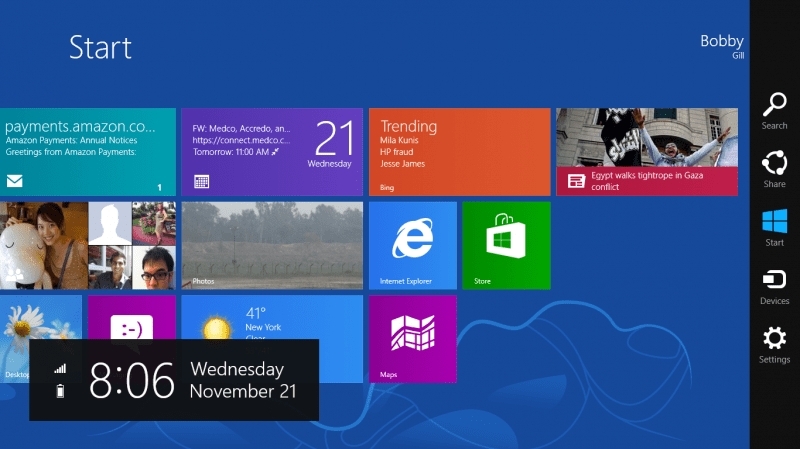
2.) Press the ‘Settings’ charm (or button as we call it in the West)
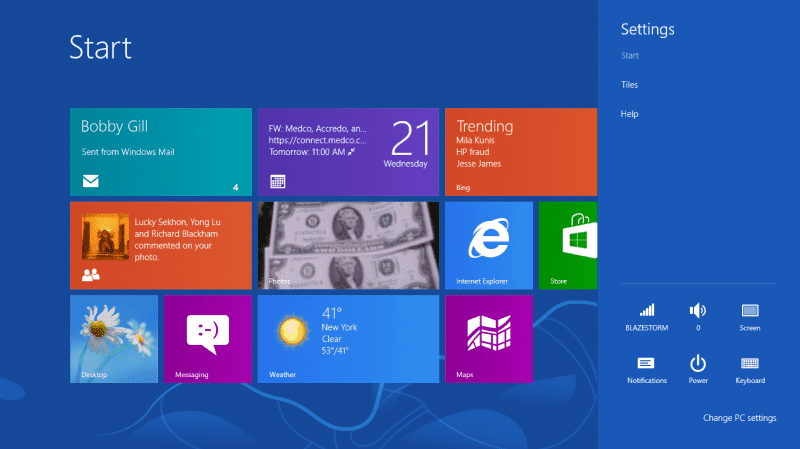
3.) Press the ‘Screen’ button
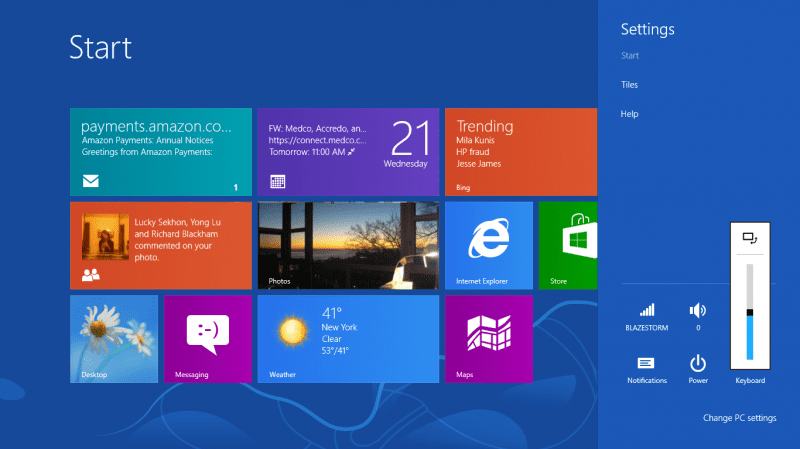
4.) Tap the rectangle at the stop of the Brightness slider. When the orientation is locked you will see a tiny pad lock in the lower right corner.
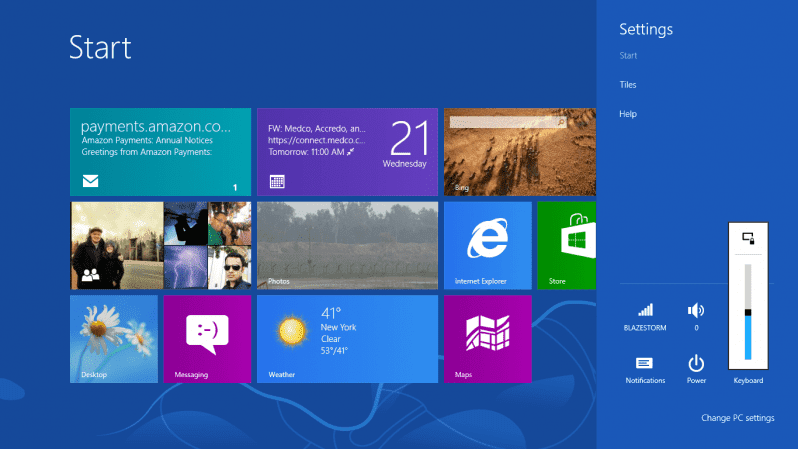
And that’s it! Now your Surface or tablet is locked in the current screen orientation. Go ahead, turn that baby around on its head, the screen will NOT switch layouts!
Bobby Gill









