How to Setup AWS CodePipeline for a ASP.NET Core Web API Project
At Blue Label Labs, we build most of our projects atop AWS, and many of those projects leverage Microsoft’s open source .NET Core framework.
While Blue Label, at its heart, is a Microsoft shop, that doesn’t mean we don’t see the economic and operative advantage of using Linux to host our .NET Core applications rather than Windows.
When it comes to our continuous deployment/integration (CD/CI) pipeline for the deployment of our backend technologies to AWS, we’ve standardized upon CodePipeline and its associated CodeBuild and CodeDeploy services for managing our build pipeline and automating the deployments of code from our BitBucket repositories to AWS EC2 instances running Amazon Linux.
In this article, I will explain how to set up CodePipeline to build and deploy an ASP.NET Core Web API from source code hosted on Bitbucket to a service running on an Amazon Linux EC2 instance.
AWS CodePipeline vs CodeDeploy vs CodeBuild
For those of you new to the AWS continuous deployment/integration (CD/CI) tooling, it is worth taking a moment to understand the 3 services we will be using in this guide.
CodeBuild is an AWS service that as the name would suggest, compiles source code and emits the output of that process in the form of a .zip or .tar archive.
The CodeDeploy service is the AWS binary deployment service that is powered by a set of YAML and shell script files.
CodeDeploy takes as an input an archive, which is often the output of a CodeBuild project, and then copies this package to a set of EC2 (or ECS instances) and then executes a set of shell scripts files to copy, install and start the application contained within said archive on the target machine.
CodePipeline is the cloud service that chains together CodeBuild and CodeDeploy projects to create a single integrated CD/CI pipeline (this is by no means a complete description of what CodePipeline can do!).
For this tutorial, we will be leveraging a CodeBuild project to compile our ASP.NET Core Web API project in the cloud that will feed into a CodeDeploy application which will deploy and run the binaries emitted from CodeBuild on the Linux machine that will be hosting our ASP.NET Core Web API upon.
Prerequisites
1.) Provision and configure an Amazon EC2 instance running Amazon Linux 2.
- Setup the CodeDeploy agent on the EC2 machine.
- Ensure the EC2 instance uses as instance profile an IAM role that grants access to the CodeDeploy service.
- Install the NVM Node version management tool on the Linux machine and install the latest version of the Node runtime.
- Install the PM2 process management tool. PM2 is a Node package that takes care of managing the application lifecycle on a Linux box, we will use this to host the ASP.NET web service when deployed. Personally, I like to install it with the -g flag and under the root account, but I like to live dangerously.
- Lastly, install the .NET Core and ASP.NET Core runtimes on the Linux box. Since we are using Amazon Linux, which is loosely related to CentOS, you can use these instructions.
2.) Set up the AppSpec.yml and associated script files that will be needed by the CodeDeploy agent at the root of the source code repository.
- In the root directory of your source repo, create a file named “appspec.yml”.
Within it you will define the location for shell scripts that CodeDeploy will execute during each of the 5 phases of a CodeDeploy deployment: BeforeInstall, AfterInstall, ApplicationStart, and ApplicationStop (when and what these phases do is left as an exercise to the astute reader).
These shell scripts we store in a /scripts folder under the root and will execute at the path on the file system listed in the destination parameter.
Here is our appspec.yml file:
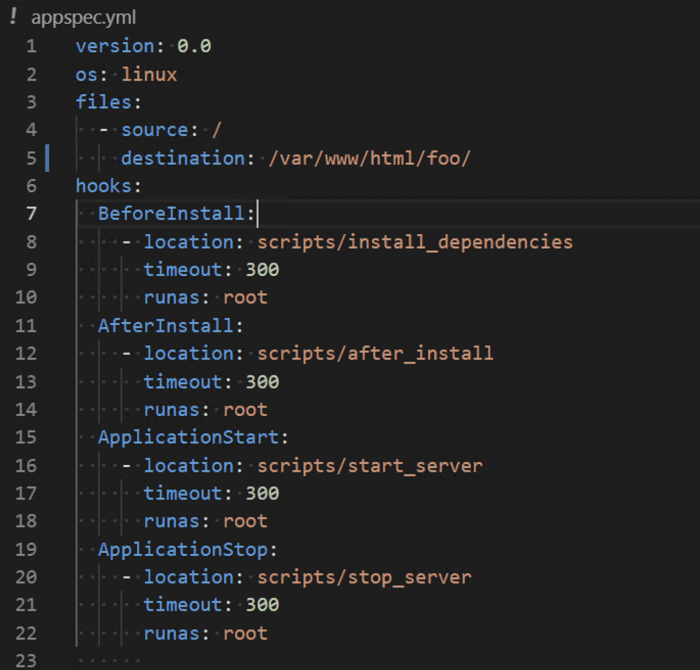
- For this example, we do not use the BeforeInstall and AfterInstall phases as we have already manually installed our necessary dependencies (the referenced script files are empty).
However, the AfterInstall phase would be a good place to run migrations or any post-install steps that are needed prior to starting the application. - In the ApplicationStart script (named start_server), we issue two shell commands:

- The first command just navigates to the directory where our binaries will be located and from here we execute the second command which instructs the pm2 service to launch the application through the use of the ASP.NET Core CLI syntax.
- In the ApplicationStop script (named stop_server), we simply issue the command to PM2 to stop the hosted ASP.NET Core web service.
This ApplicationStop command will be run by CodeDeploy before each subsequent deployment after the first.
One of the most common failures of a CodeDeploy deployment happen in the execution of the ApplicationStop script prior to the deployment of a new build, but this can be rectified by manually overriding the ApplicationStop method outlined here.
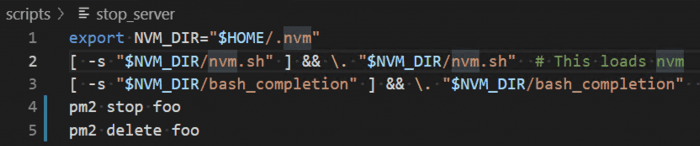
3.) Create a new CodeDeploy application in the AWS console.
In a baffling example of poor UX, while the AWS CodePipeline wizard allows you to create a CodeBuild project inline, it does not allow you to do the same for CodeDeploy.
So here we are, setting up a CodeDeploy application as a prerequisite rather than as part of the normal flow of the tutorial. Setting up the CodeDeploy application and deployment groups is left as an exercise for the reader.
Putting it all together: Creating the CodePipeline
Phew, now that we got all that out of the way we are ready to begin the process of setting up the CodePipeline that we will use to build and deploy our ASP.NET Core Web API.
In the AWS management console, create a new CodePipeline project and set up its basic parameters as normal.
1.) Configure the Source phase of the new pipeline:
- In the Source configuration panel, create a new connection between your Bitbucket repository and the CodePipeline you are setting up.
- Once the connection is made, choose the specific repository and branch you would like to use to trigger the pipeline.
Generally, we set up 2 independent pipelines, one for testing and the other for production and link each to a different branch in the origin repo.
2.) Configure the Build Phase to use CodeBuild to compile the source code fed into it from the Source phase.
- The CodePipeline wizard will prompt you to set up a new CodeBuild project.
This step, as the name would imply, leverages a hosted build environment to compile your source code into the executables that will eventually be deployed to the Linux machine.
In setting up the CodeBuild project, you will be asked to select the build environment to use; for this example choose a Windows base image like “/aws/codebuild/windows-base:2.0”.
- After you create the CodeBuild project you will be prompted to either upload a buildspec file or use the browser-based editor to input a buildspec.
The buildspec is a YAML formatted file that contains the instructions used by CodeBuild to compile your code.
For this example, this is the CodeBuild buildspec file we will use:
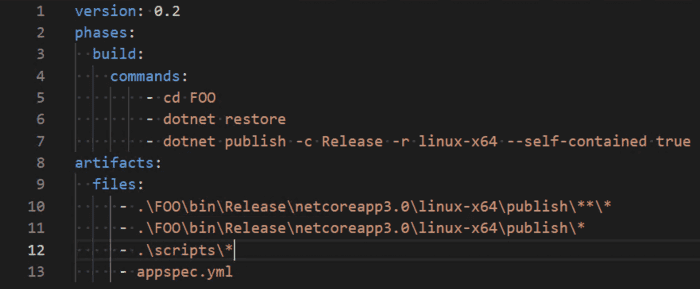
- For the more astute, you recognize those commands under build/commands as simple shell script commands, which is exactly what they are.
The root directory from which they execute is the root directory of the repository we are building. Since we are looking to deploy these binaries on an Amazon Linux instance, hence we instruct the compiler to emit binaries for Linux using the -r flag.
- In the artifacts section we are instructing the CodeBuild service what files from the compiled set of files to copy into the final .zip file which will be deployed in the CodeDeploy stage.
Again this is a simple file notation rooted in the source directory of the repository.
The artifacts serve as the main output of the CodeBuild phase and will be used as input to the final phase of our pipeline…
3.) Configure the Deploy stage to use CodeDeploy to copy and run the binaries emitted as Artifacts from the CodeBuild stage on the Linux host.
- Select the CodeDeploy application setup in the prerequisite steps. Click “Finish” in the CodePipeline wizard and the new pipeline should be set up.
Conclusion
Once the pipeline is created, then as the English would say: Robert is your mother’s brother (translation: you are done).
You can test whether your pipeline is working by adding a small change into your source tree.
Upon pushing the change, you will immediately see your pipeline start to run in the AWS console.
If all 3 phases complete successfully (as will be evidenced by a screen that looks like the below image) then you have succeeded in your quest to use CodePipeline to build a CD/CI pipeline for a ASP.NET Core Web API project:
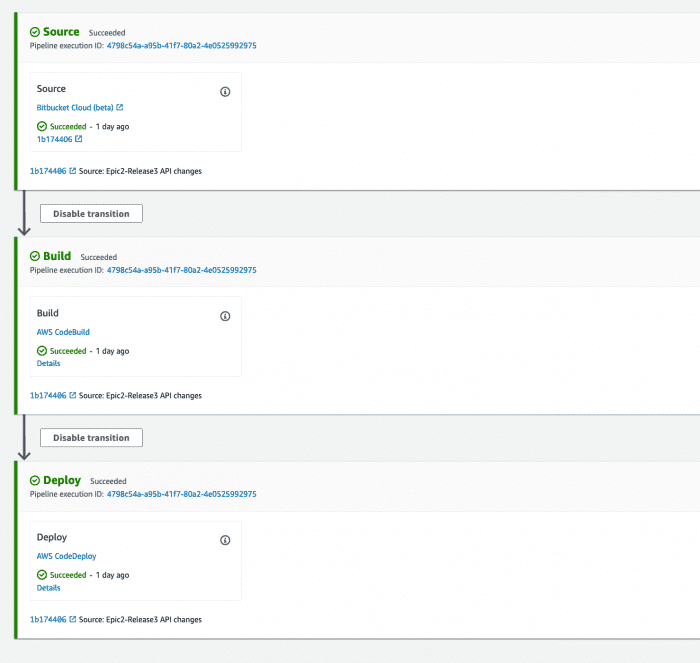
Bobby Gill









